
Click Here for an Index search.
Browse through the Global Instructional Chemistry pages.
General Introduction to Computing and Information Services
Computing and information services available in the Chemistry department fall into
two broad categories; those that are unrestricted and those that require
authentication via a password of some kind. Word processing is an example of
the former, whilst "electronic mail" is of the latter kind.
All new students are issued with a "user identifier" and a "password" when they first
enter the department. Do not let others see the "password", and try to memorise it
before sticking the label somewhere safe. The "user identifier" is used with the
Silicon Graphics workstations and will be needed for other services such as "e-mail"
(electronic mail). Experiments in "encryption keys" are starting in 1995,
and you may also be issued with a "PGP" public and private key.
Macintosh computers are available for word processing, document preparation,
numerical analysis and display and as terminals for connection to remote computers.
They are also the primary system to use if you want to print something. Silicon
Graphics workstations are used for molecular modelling, database queries and to
support electronic mail.
Computers cost in the region £500-1500, but the real cost is can be twice this
amount if you include the software, perhaps a printer, and a budget for enhancements
and repairs in the future. If you intend using the system at home, you may also wish
to consider buying a modem. No special "student" deals are available for hardware,
but there are a number of "university" specials for software. Roger Hunt in the
Centre for Computing Services handles these, and you should check what is on offer
before purchasing.
Return to index
For security reasons, these are not given here. However, you will be told
which rooms to use for courses during your first year. Many of the computers are
"energy saving" which means they may have powered themselves off when you
first encounter them. On a Macintosh system, try pressing the "pwer"
key, which is located on the extreme top right hand side of the keyboard,
to start such a dormant computer.
Printers.
The Macintosh computer rooms contain a number of HP Deskwriter printers. Because of
the difficulty in securing the ink cartridges on this printer, these are normally
only provided during scheduled courses. At other times, you have to provide your
cartridge along with paper. When empty, the cartridge can be recharged with Parker
Quink ink using a 10 ml syringe obtained from stores. When storing the cartridge,
replace the small strip of blue plastic across the gold coloured ink nozzles and put
it in the original container, otherwise these might dry up and block. To test if a
cartridge is still in good condition, power the Deskwriter up whilst pressing the
select button, when a test page is printed. If more than 2-3 nozzles are not
printing, the quality of the output will not be good. A blocked cartridge can be
resuscitated by allowing steam from a kettle to impinge on the surface for a few
seconds. Take care to gently dry the cartridge with a soft tissue
before inserting it into the printer. The quality of these printers suffices for
most purposes.
Return to index
All computers have a common number of "hardware" components;
- An input device in the form of a keyboard together with an auxiliary
unit such as a mouse.
- Output to a monitor and a printer.
- The system unit contains a central processing unit (on a Macintosh, the
601,603 or 604 processor), disk storage (between 250 - 500 Mbyte),
system memory (typically 8 Mbyte), a floppy disk drive (1.4 Mbyte)
and perhaps a CD-ROM player (640 Mbyte).
- A number of other communications devices are supported, including
audio jacks for headphones, loudspeakers and a microphone, a "network" port
based on so-called "ethernet", and a "SCSI" connector for attachment to
other peripheral devices such as scanners, removable disks, etc.
Some computers can also have TV receivers included!
Return to index
Most systems retain the typewriter QWERTY
type keyboard layout for input of text characters. This
includes a number of special symbols such as CTRL, BREAK, ESC and "function"
keys which a conventional typewriter does not have. You will notice that to
produce upper case alphabetic characters on the terminal, either the SHIFT key
has to be pressed simultaneously with the required character, or the CAP LOCK
has to be set. Otherwise, the character will appear as lower case when it is
typed (a rather important distinction in certain environments such as UNIX).
The CTRL, • and ALT Keys
The CTRL (Control) key is unique to computers, and
is used to give other keys an alternative meaning, just like the SHIFT key. It
is NEVER used on its own, and is required because the normal keyboard has insufficient
keys to represent the 256 characters in the so-called ASCII
set. Macintosh computers have a special
key labelled • which modifies commands in a manner similar to the
CTRL key. On IBM style PCs, the ALT key is similar.
The RETURN Key
This key is always located above the SHIFT key
and is normally used to "register" a line of text with the computer.The
instruction to press the RETURN key is indicated in this document by
 . On the Indigo workstation
keyboard, this key is instead marked
. On the Indigo workstation
keyboard, this key is instead marked
 but has the same meaning. This legend is an unfortunate choice, since there is
another key marked
but has the same meaning. This legend is an unfortunate choice, since there is
another key marked
 which is part of the "numeric keypad" (see below). Do NOT use this latter key
for RETURN functions.
which is part of the "numeric keypad" (see below). Do NOT use this latter key
for RETURN functions.
Function Keys.
Many keyboards have "function keys", whose meaning
can be defined by the user or by a program, enabling a set of instructions (a
macro) to be reduced to a single keystroke. Such keys can also be given
alternative meanings if used together with the SHIFT or/and CTRL keys.
MS-DOS based
programs often make extensive use of function keys. On the Macintosh
the F2, F3 and F4 keys are used for so-called Copy/paste operations.
The Delete/Backspace Key.
This key, normally found above the
RETURN key, can be used to correct typing errors and it deletes the
preceding character to the cursor. On the Indigo workstations, this key
is labelled BACKSPACE, and a separate DELETE key to its bottom right has a
separate function.
The TAB Key
This is used as a fast way of moving the cursor
horizontally in the forward direction only (or on a personal computer to the
next "field" as on a spread-sheet etc). How far the cursor moves depends on
where the "Tab stops" have been set. On Unix workstations this is to column 7,
ready for eg the entry of Fortran statements. On a Macintosh word
processor, you have to set the Tab stop yourself for producing columns in
tables etc. Note that there may be different kinds of Tab stop, including left,
right, centred and decimal point.
The Numeric Keypad.
Keyboards have an approximately square
"pad" of keys on the right hand side, the definitions of which can vary widely.
Many programs use this keypad for their own purposes. Normally, the 0-9 keys
provide a means of entering numeric data rapidly into a graphing or spreadsheet
program.
Return to index
The so called "mouse" is a high quality "analogue-to-digital" device which is used to
orientate a cursor on the screen to individual "pixel" accuracy, and is held
with the cable pointing away from you. Most operate mechanically with
three rollers sensing the rotation of a small ball. They can easily pick up dirt
and become difficult to operate (it is not a good
idea to eat biscuits or drink coffee whilst operating a mouse!). If a mouse
feels sticky or rough, it probably needs a good clean. Unless you know how to
do this do not try as the teflon rollers can be easily damaged.
The position of
the cursor is "registered" with the computer by "clicking" on the mouse
button(s). Unfortunately, not all mice work in the same way. For example,
Macintosh mice have only one button, and clicks can be either "single",
"double" or "press, move and release" in style. Most DOS based windows
computers have a two button mouse, whilst Unix workstations
use three! It is rarely obvious what a button click
will achieve, and this simply have to be established by trial and error, asking
someone, or in extremis, reading any documentation! In the notes below, if no
button is mentioned, assume that the left hand button on a 2 or 3 button mouse
is pressed.
Return to index
Screen output is commonly described in
terms of viewing "windows", and each screen may contain one or more windows,
each associated with a separate task or program.
In so called terminal or
character-mapped mode, the output consists of typically 24 lines of 80
characters (although this may be adjustable). With simple text line-mode
display, each new line appears from the bottom and eventually scrolls off the
top. Such windows, whilst still common, are on their way out.
Pixel (Bit) Mapped Windows are "bit-mapped" screens where individual "pixels" can be addressed and given
an attribute of colour, intensity etc. A small screen consists of 640 pixel positions
horizontally and 480 vertically, whilst a medium screen is 832 by 624 pixels in size.
Each pixel can be defined in terms of 256 colours (8-bit colour) up to 24-bit colour
found on high end workstations . All characters, lines, attributes, font styles and
screen graphics are produced from such pixels. Several concurrent "Windows" can be
open some of which may even be connected via a network (see below) to other
computers. Three are three common specifications for how such windows are handled.
- MicroSoft Windows-95 or NT 3.5.
- MacOS, currently version 7.5.2
- X-Windows (version Motif) found on Unix workstations, currently at
X11V6.
Macintosh computers support X-Windows via a program called "MacX", and
Microsoft Windows format via a program called "soft-windows".
Screen-mode displays can also be saved on a Macintosh as a "screen-dump" which
can be inserted ("pasted") into other documents. Many of the displays shown
in this documentation were prepared in this manner.
Since a number of windows can be "open" on a screen
at any time, certain rules for moving between them and managing them have
evolved. There is a measure of commonality between the three types of window
noted above, but also many differences and it may take some time for a user to
become familiar with the concepts and the differences. You should take
encouragement from the fact that it is easier to learn about windows from
playing with the real thing, rather than trying to follow written documentation
as found here!
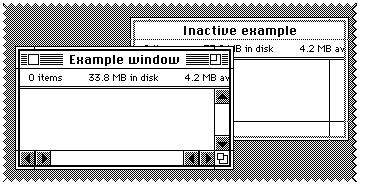
In this department we use the standard that the "active" window
is seen in its entirety, and "inactive" windows may be obscured underneath as
seen in the example above (the top window is said to be "raised" with respect
to the bottom). The bar on top of an active window is seen "ribbed" (on Mac
screens) or blue (on Indigo workstations). To make a window "active", a single
mouse click is required (the left hand button on an Indigo).
Only when a window is active will anything typed in from the keyboard be
associated with that window (the keyboard is said to be "focused" on
the window)
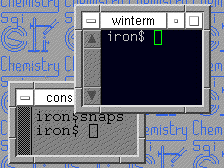
- Resizing a window can be done in two ways. To "maximise" the window and make
it fill the entire screen, click once (with the left hand button) on the little
square in the top right hand side of the window. A second click in this square
will return the window to its original size. On the Indigo workstations only,
there is an additional much smaller square to the left of the larger one which
"minimises" the window down. An alternative is to point the mouse to the "set
square" (
 or
or  )
in each corner of the window, press the (left hand) button and "drag" the
corner of the window to a new location.
)
in each corner of the window, press the (left hand) button and "drag" the
corner of the window to a new location.
-
Both the width and depth of a window can be changed simultaneously by this
procedure. Alternative, pressing on the vertical or horizontal outlines of the
window will enable only the height or width of the window to be changed.
- To close a window, perform a single click (on a Mac) or a double left hand
click (on an Indigo) in the little box on the top left of the window.
- If the window is too small to entirely display its contents, "scroll bars"
will be visible as strips along either the left, bottom or right hand sides of
the window. A little marker (square on a Mac, rectangular on the Indigo) shows
where in the entire viewable area the current window is positioned. On the
Indigo, the size of this marker gives some indication of what proportion of the
entire viewable area is currently displayed. Manipulating this marker is
performed with the left hand button "click and drag" operations. On the Indigo,
two slightly different scroll bars may appear (one of each is shown above). The
"winterm" window scroll bars are in the style of "Motif"; the partially
obscured "console" window scroll bars are in the style of "X-windows".
- Sometimes, a small window may be completely obscured by a larger active
window on top (just like a very cluttered desk!). To find out what is
underneath, you will need to move the entire window, without necessarily
resizing it. On a Mac, locate the cursor on the "ribbed" area, and "click and
drag" the window to a new position. On the Indigo, point to the blue strip
(where the legend "winterm" in the above example is located) and move.
Perhaps the most initially confusing aspect of using a "windows" based screen
is in such window management, and you are strongly advised to practice these
operations before attempting any serious work.
Return to index
Almost all departmental
computers are inter-connected via three types of network.
- An "Appletalk" network interconnecting the Macintosh systems and
printers in Chemistry and Biochemistry, operating at about 230 Kbaud.
- A higher speed "Ethernet" network based in part on optical fibres
and connected to a College wide "FDDI" ring. All Unix workstations, many
Macintosh and MS-DOS computers and several departmental spectrometers and
instruments are connected via the Ethernet, which operates at speeds of
10-100 Mbits per second.
- A new network based on "ATM" (asynchronous transport mode)
is gradually being introduced. The
first Mac and PC are expected to be connected during 1995. This enables services
such as videoconferencing to be introduced.
If any part
of these networks are down, you may not be able to perform the tasks you wish.
If you suspect a problem, alert Sue Johnson or Henry Rzepa.
These networks are inter-connected via devices known as "gateways" and
can reach the outside world. The UK wide network is known as SUPERJANET, which in
turn is part of a world-wide system known as INTERNET.
There are occasions when access to various departmental computing facilities is
required from off-campus. To achieve this, you will need a minimum of a remote
computer, a modem, and connection software. Some types of notebook computer come as a
bundle with all three. The College offers a number of dial-up lines for use with a
modem. These lines all go through one number, which then "hunts" for a free line. You
are recommended to use a protocol called PPP. Instructions for Mac
and PC users are available.
Return to index
We are gradually providing documents like this, lecture note materials,
lab course instructions etc via a system called the "World-Wide Web".
Because documents can be obtained from any global source, this provides
a rich treasure trove of information. "How to"s on how to activate this
system are posted in the main computer rooms. You should learn how to
operate a Web browser as one of the first things that you do.
Return to index
Copyright (c) H. S. Rzepa and ICSTM Chemistry Department, 1994, 1995.


 . On the Indigo workstation
keyboard, this key is instead marked
. On the Indigo workstation
keyboard, this key is instead marked
 but has the same meaning. This legend is an unfortunate choice, since there is
another key marked
but has the same meaning. This legend is an unfortunate choice, since there is
another key marked
 which is part of the "numeric keypad" (see below). Do NOT use this latter key
for RETURN functions.
which is part of the "numeric keypad" (see below). Do NOT use this latter key
for RETURN functions.
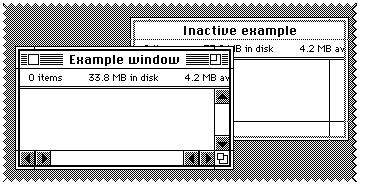
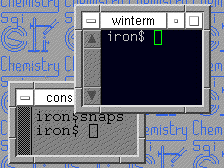
 or
or  )
in each corner of the window, press the (left hand) button and "drag" the
corner of the window to a new location.
)
in each corner of the window, press the (left hand) button and "drag" the
corner of the window to a new location.