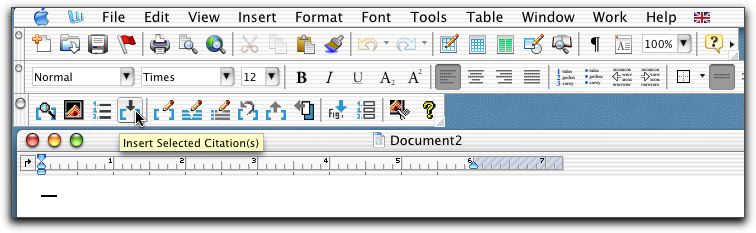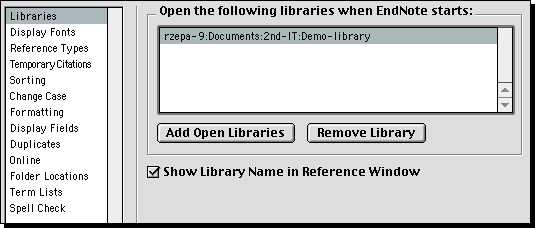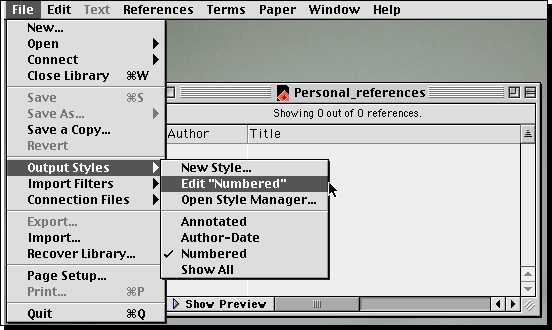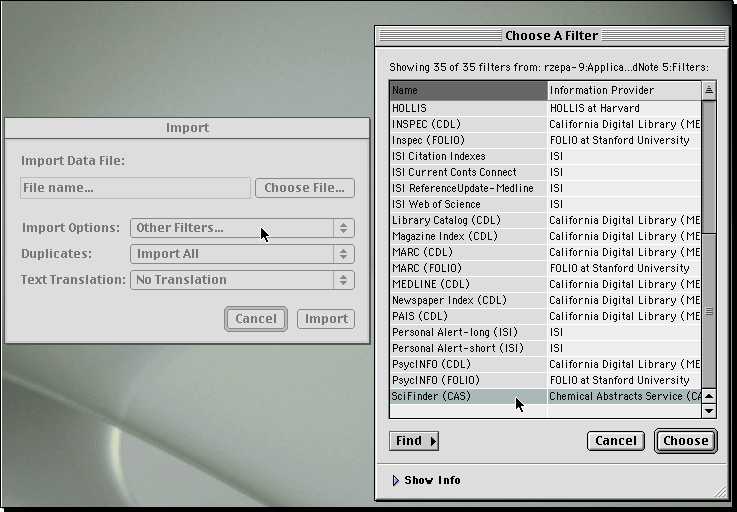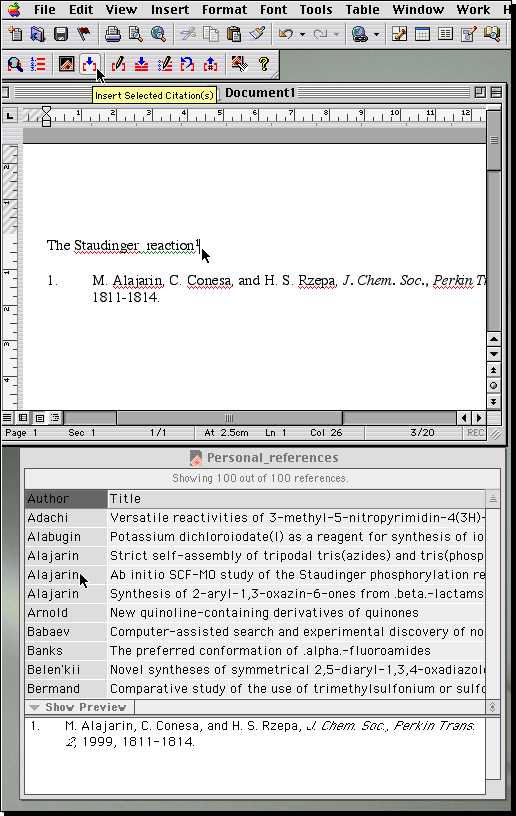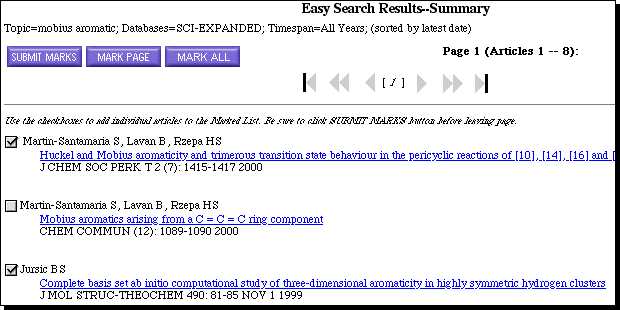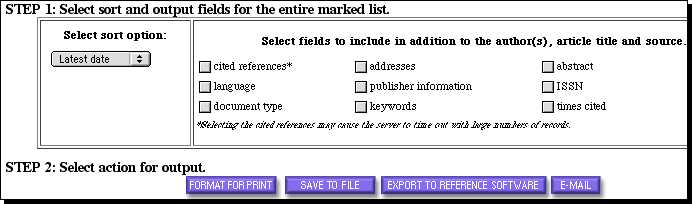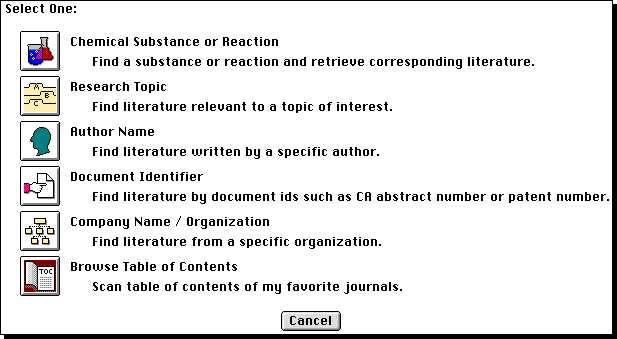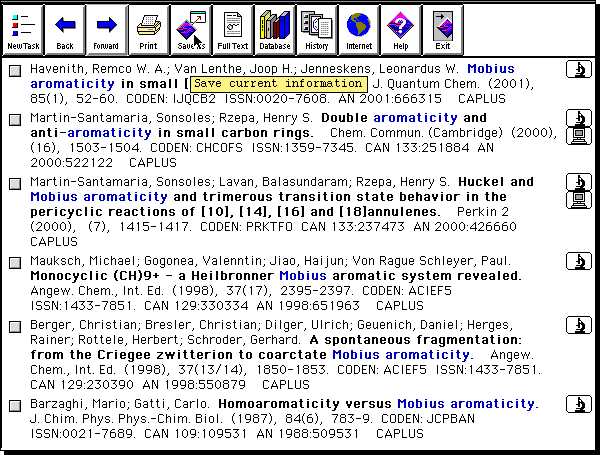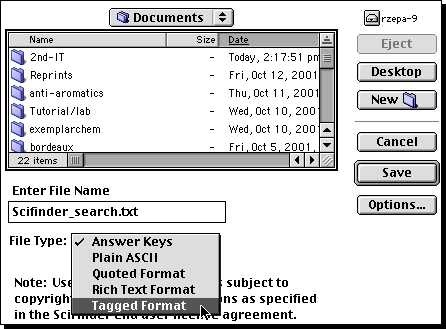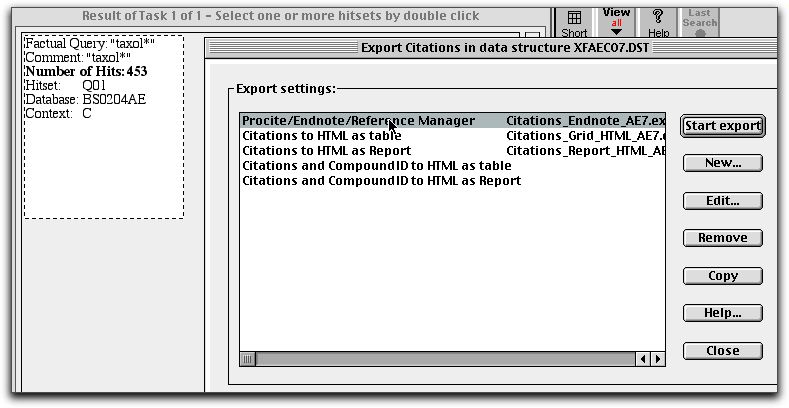Using Bibliographic Software with Crossfire, WOS and SciFinder
New campus-wide software licenses allow all members of staff to
install selected software on their office and research group
computers. Before doing so, you must register its use via http://www.cc.ic.ac.uk/softwareshop/.
Courses in the use of EndNote are run by the library.
Use at Home: Our current understanding of the
Microsoft license is that you are allowed to install on a
single computer at home for your personal use. The EndNote
license allows it to be installed on any computer purchased
within the College system, but installation on a personally
owned computer at home requires a purchase of a separate
license.
This brief tutorial focuses on the integrated use of
Microsoft Office, EndNote, and three sources of scientific
information, WOS (Web-of-Science, from ISI), Crossfire (from Beilstein) and SciFinder (from
CAS).
Installing the Software
- You should first install Microsoft Office 2001 (MacOS), Office X (MacOS X)
or OfficeXP (Windows XP).
- Instructions for acquiring and installing EndNote using
Windows are sent when you register. MacOS Users should
register, but then install the software from the Public
Utilities Mac file server, in the applications/EndNote
folder. N
- If the installation is successful, an EndNote toolbar should
appear when you open Word.
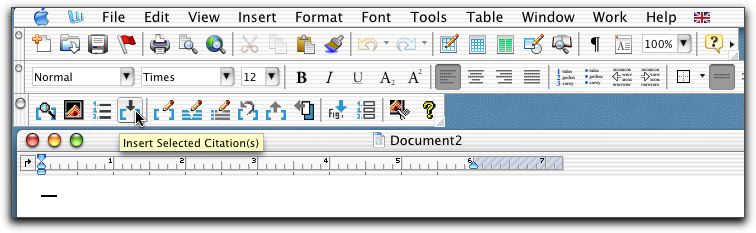
If it does not check that
View/Toolbars contains an EndNote item (if it does not, try a
custom installation of EndNote specifying just the Word menu
items). Another observation is that the Windows EndNote
installer appears to configure the program ONLY for the user
you are logged in as at the time. If you are using say the IC
domain to log in to the computer, a new User will not see the
EndNote toolbar in Word. Check the contents of
C:\Program files\Microsoft Office\Word\Startup,
where the EndNote addins-should be located.
Relocate them if necessary from the following locations:
W2K: \documents and settings\$username$\Application Data\Microsoft\Word\STARTUP
In NT and W2k upgraded from NT or W95/98/ME:
\$system$\Profiles\$username$\Application Data\Microsoft\Word\STARTUP
where $system$ is usually \winnt but could be \windows
EndNote
EndNote has many complex options, and hence its behaviour may
differ according to the installation. After installation, we
suggest you set the following options to default
- Upon starting EndNote, it defaults to asking for the
location of a bibliographic database. Cancel this, and create
a new such database from file/new. You can now configure
EndNote via Edit/preferences to load this database upon
startup, dispensing with the startup dialog. You would probably create
a separate database for each project you work on.
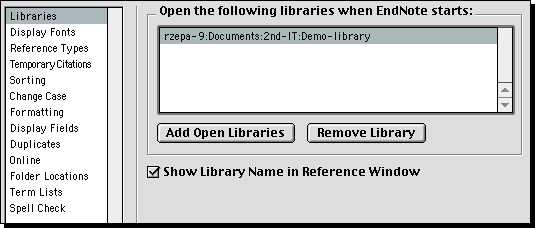
- Select the output style as "RSC" ( A. B. Author, Abb. J. Name, 2001, 89,
1234-5678. ) If this does not show, go instead
to "Open Style Manager" and then "Find" and select Chemistry. This shows all the chemical
styles known to Endnote. The RSC should be one.
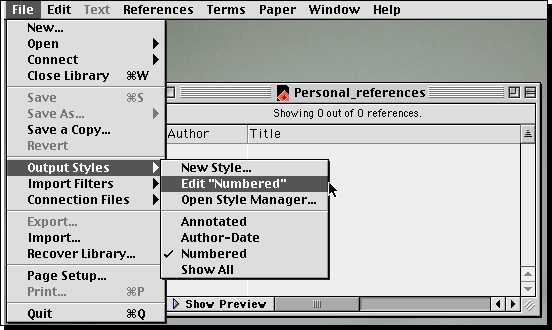
This will produce in-lined citations1 in
numerical order (the default is the non-scientific
bibliographic mode).
- To populate your database from WOK, SciFinder or Crossfire (see below)
File/Import and select the type of data.
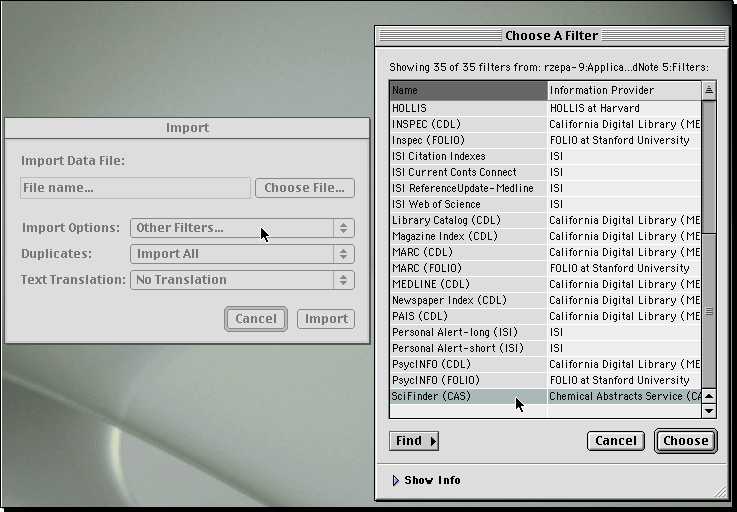
ISI-CE appears in the menu of options immediately, SciFinder
has to be obtained from the "Other Filter" option. Crossfire
should be imported as Reference Manager (RIS) format.
- You can use the Search option to located individual
references within the list that appears. Selecting one
reference will preview its eventual appearance in Word at the
bottom.
- Select (highlight) the reference you wish to insert and switch to Word. From the EndNote Toolbar, select
"Insert reference" at the appropriate point in the
text.
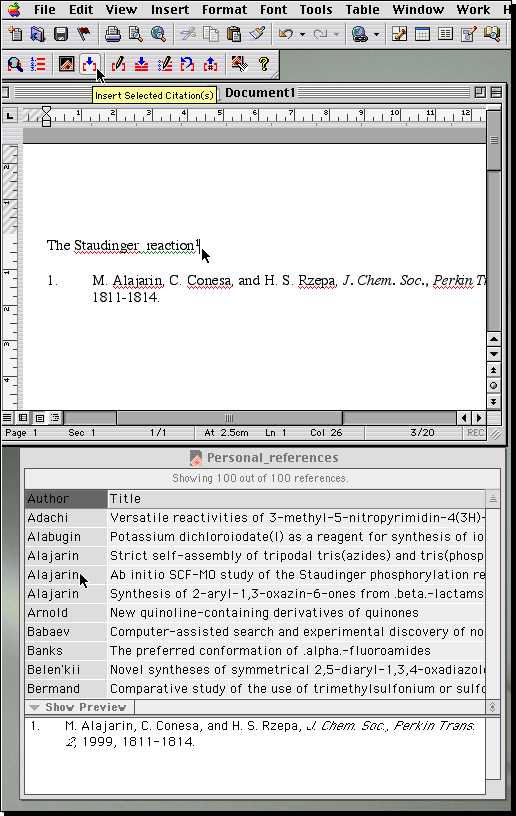
Any reference you had selected in the EndNote database will
appear as a numbered superscripted citation, and at the
bottom of your document in bibliographic form. If you delete
this citation in the text, its entry at the bottom will
vanish. If you rearrange the order, the citations will
automatically renumber.
- It is possible to link Disk or Web based eg Acrobat files to individual
citations, and hence organise your Acrobat reprint files bibliographically.

- Other Bibliographic Software
EndNote can export/import databases from other programs such as
Reference Manager and Procite.
Web-of-Science/Web-of-Knowledge (WOS/WOK)
There are relatively few differences in operation between
Windows and MacOS, which are noted in the text.
- Start
WOS using a Browser such as Internet Explorer or
Netscape. You will need the ATHENS login ID (which will take
the form iclXXXX, where XXXX is similar or identical to your
normal College computer login ID), and the password set for
it. Check all is functioning here.
- Once you have a set of references, Mark the ones you need
to keep (or mark them all) and press "submit marks".
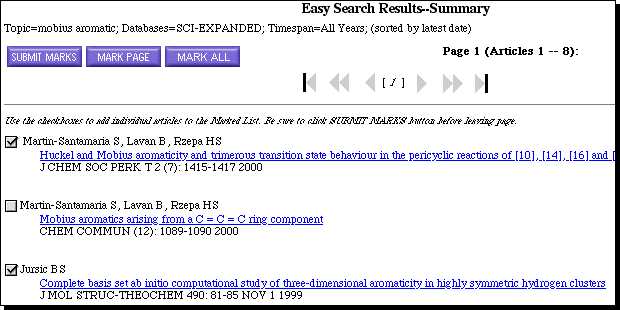
This causes a "marked list" button to appear at the top of
the page. Press this.

Select "action for output", which then offers the option of "save to a
file" (ignore the export to reference software option)
pressing which should produce a file called savedrecs.txt (or a dialog to save the
search if you are using Windows)
or CIW.cgi if you are using MacOS.
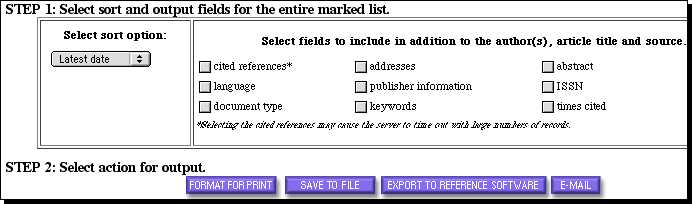
SciFinder Scholar
This database can be accessed in two ways. Firstly, via an
access mechanism known as IRIS provided by the Central library.
This requires that software known as Citrix be first installed
on your system. To obtain the latest version, go to the Citrix site rather than the
ICSTM library (which appears to have outdated versions). To
access this mode, you will need to insert your regular College
login ID and password (i.e. NOT the ATHENS ID). SciFinder
appears in the list of "Physical Sciences and Mathematics"
titles, under "Chemical Abstracts (SciFinder Scholar)". If you
get a dialog asking which application to use to open a
document, select the Citrix application.
You can also run SciFinder from the application server, known as CHAS.
On Windows systems Run Programs/Accessories/Communications/Remote
Desktop (Windows 2000/XP only) and specify
chas.ch.ic.ac.uk as the remote
application server. You must remember to log out of these
servers when you finish: do not leave yourself logged in, or
just quit the remote desktop program without so logging
out. You can also connect using MacOSX systems by running the Remote Desktop connection
program (available on the Public Utilities X volume of the file server).
- Perform a SciFinder Search.
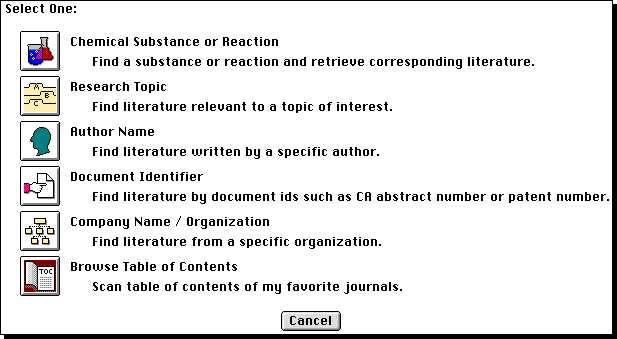
- Once you have refined your list of desired references,
press the "Save references" button,
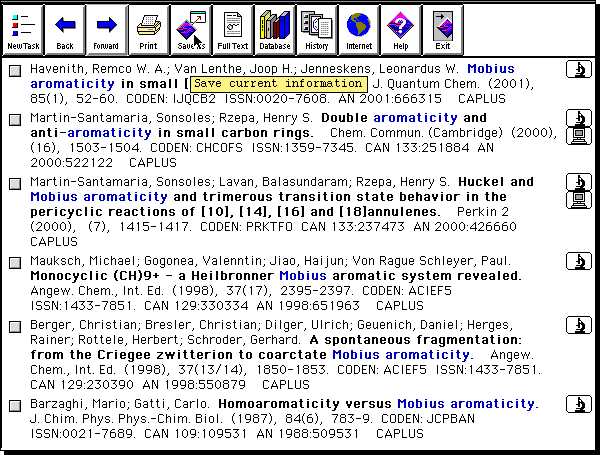
and select the "tagged file" format.
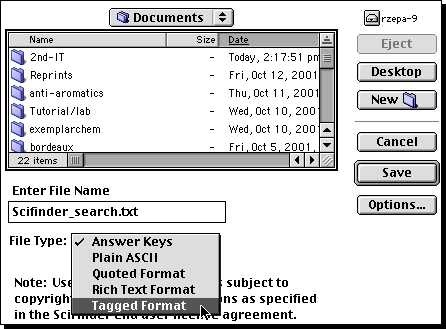
Crossfire
The Export option of Crossfire offers EndNote. Details
of how to tune the export are available here.
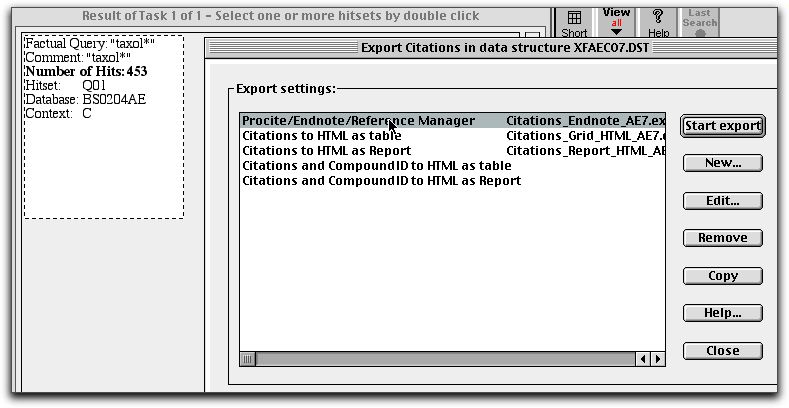
(C) H. S. Rzepa, 2001-2003.