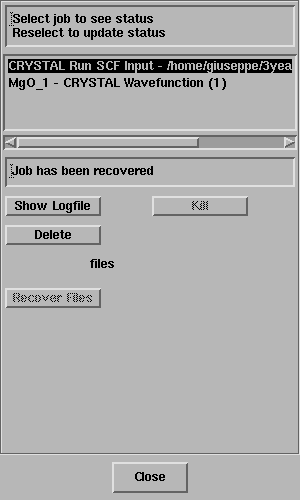
In this exercise you will perform calculations of properties by exploiting the wavefunction of an MgO crystal obtained in the previous exercise.
A prerequisite for calculating properties is to analyse a wavefunction,
otherwise the properties items are grayed out.
Calculate->CRYSTAL->Analyse Current Wavefunction
The Job List panel will open automatically and look something like this;
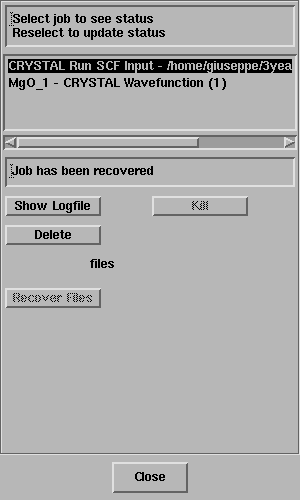
Select the job and the status line should
report "Job has completed" - like this;
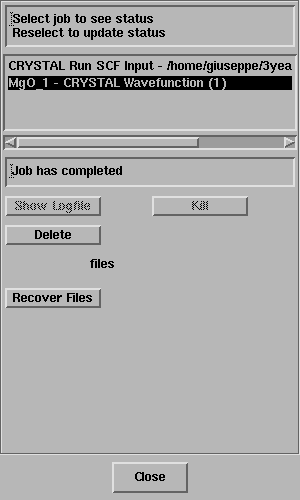
Click on Recover Files.
Select Calculate -> CRYSTAL -> Properties -> 3D Charge Density.
The CRYSTAL 3D Charge Density panel will open:
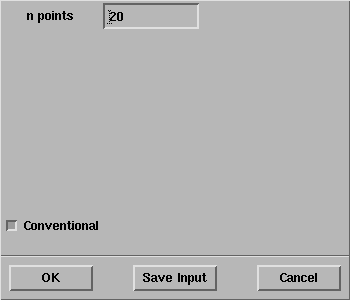
Press the option Conventional in order to use the convertion cell
as a reference for the calculation of the electron density.
Select OK and the properties calculation will start
as evident from the Job List panel
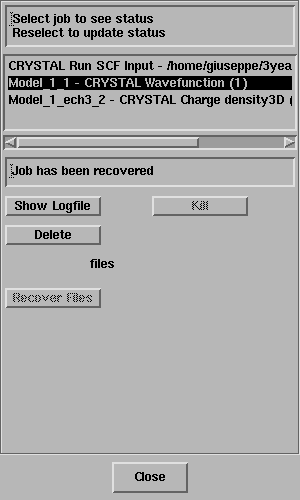
Select the last job in the panel.
When the "Job has completed", click on Recover Files.
The 3D Data Display window will open:
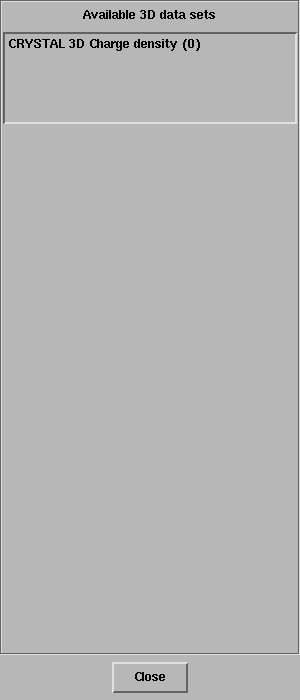
Once select the available 3D data set, click on the button Draw Isosurface,
the isosurface control box will appear.
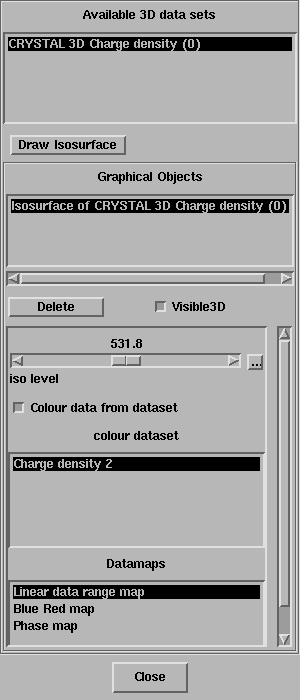
Set the iso level equal to 0.1 as shown in the following figure.
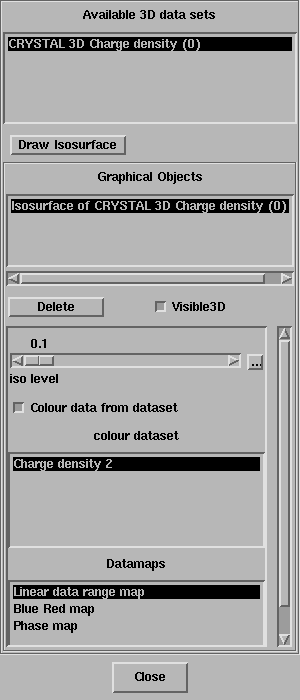
In the 3DViewer window the isosurface is shown.
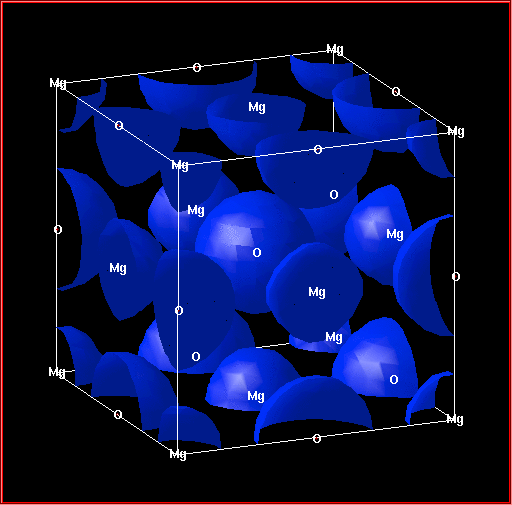
In order to visualize a second isosurface, press Draw Isosurface, select the last line in the Graphical Objects and set the iso level equal to 0.2 as shown in the following figure.
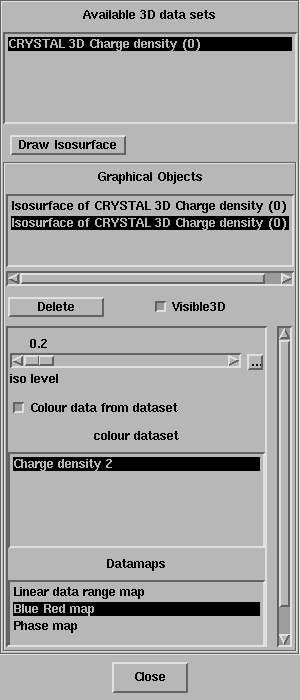
The two isosurface are given:
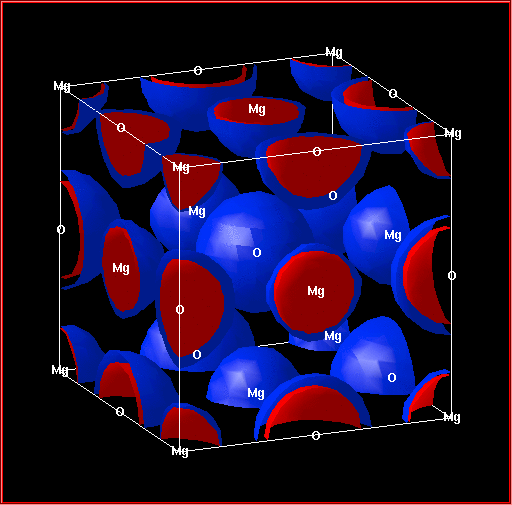
Which is the ion with the larger ionic radius?