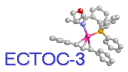 Registering molecules to the conference database
Registering molecules to the conference database
The registration form
Introduction
The conference molecular database has been setup for various reasons.
Providing this facility will hopefully provide a value added component to
this conference allowing the participants to search for molecules in the
confernence. These molecules will allow the articles to be clustered so that
they can improve the navigation
around the conference.
We are using two THOR databases, one to store the
article information such as the title etc. and the other stores the
molecular
information. A MERLIN server mirrors the molecular database allowing
similarity searches to be performed. These databases were created using the
Daylight toolkit. The registration
will take at least 30 seconds to perform, but the network
traffic may make the submission appear longer. Molecules added will
be available within an hour when the MERLIN database is refreshed.
How to register a molecule
There are three ways of registering a molecule: SMILES,
reaction or molecule drawn in ISIS draw or using x-ray crystallographic
data.
- SMILES: These can be typed straight into the form
below. Instructions on how to create a SMILES by 'hand' can be found at the
SMILES home page at Daylight Chemical Information
Systems, Inc. or locally on the
conference server.
It is possible to use Chemdraw Pro (has been tested with version
3.5) to
create SMILES. Firstly draw the
molecule on the page. Select the molecule using the select tool. In the
menus you will find Edit->Copy as->SMILES. Select this and the SMILES
will
appear on the clipboard. Go back to your web browser and paste the SMILES in
to the SMILES box in the form.
- Using ISIS draw: This will only work for Netscape 2.x
and above and browsers that support file uploading to the conference server.
Draw your query molecule in ISIS draw. Select the molecule using the select
tool. In the menus select File->Export->Molfile... and save the
molecule on your hard disk. Return to your browser and select the
'Browse...' button in the form and find and select your MOLfile in the
dialogue box. You may need to change the 'Files of type:' at the bottom to
'All Files (*.*)' or 'MDL MOLFile (*.mol)' to see the MOLFiles. Click on
'Open' to add it to the form. If you use other programs to generate your
MOLfile please make sure that the end of the file has
M[space][space]END at the end of the file. Otherwise the
submission will never finish.
- X-ray crystallographic data (PDB files): This will only
work for Netscape 2.x and above and browsers that support file uploading to
the conference server. The PDB file will need to be on your hard disk. In
your browser select the
'Browse...' button in the form and find and select your PDB file in the
dialogue box. You may need to change the 'Files of type:' at the bottom to
'All Files (*.*)' or 'Brookhaven Protein Databank (*.pdb)' to see the
molecule files. Click on
'Open' to add it to the form. Make sure that there are CONECT records in the
file. The database server generates SMILES strings from this information.
- ACD Drawing Applet: What ever is drawn in the applet will
become the search query. You will need a Java capable browser for this. The
full instructions to use this applet are at ACDLabs.
Once the molecule is in the form, press the 'Register the molecule to the conference' button. You can supply both a SMILES and a molecule in MOLFile
or PDB file formats, but you must make sure that they represent the same
molecule!
These instructions have been aimed at creating new moelcules. Most
authors will have already done most of the hard work when they created the
artwork for their article. These instructions apply but instead of drawing
the molecule, load the reaction scheme. Make sure that any abreviations are
expanded to their molecular equiverlent, or otherwise the abreviation is
usually reduced down to a lonely methyl group! We can accept reactions, just
make sure that the reaction arrow are not included as they become carbon chains!
Chris Leach 10/04/1997
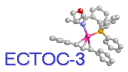 Registering molecules to the conference database
Registering molecules to the conference database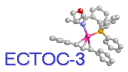 Registering molecules to the conference database
Registering molecules to the conference database