
In addition, VRML incorporates one of the most powerful attributes of HTML, and that is the linking component. VRML allows for an object to acts as a link (or connection) to other internet documents, including other VRML scenes, hypertext documents, or even access to databases.
VRML documents are typically viewed using a VRML web browser, or through a VRML helper application, or more prevelantly now, using a VRML plugin. A VRML viewer renders the 3-dimensional environment specified in the VRML document and provides a number of function to the user. The user can view the scene from an infinite number of directions, by walking or flying about and through a scene. Many VRML viewers provide joystick-like controls that simulate the operation of an airplane. Hyperlinks are accessed through the familar point-and-click operation, except that instead of text one points to a particular 3-D object, such as a sphere or a face of a cube.
| Name | Platform | URL | Mode of Operation |
| Cosmo Player SGI | SGI Windows 95 and NT |
http://vrml.sgi.com/cosmoplayer/index.html | Plugin |
| Live3D Netscape | PowerMac Windows 3.2, 95, and NT |
http://home.netscape.com/comprod/products/ navigator/version_3.0/multimedia/live3d/index.html |
Plugin |
| VRweb IICM, Graz | SGI, Sun, Dec, HP, IBM, Linux, BSD, Windows (NT, 95, 3.x) |
http://www.iicm.edu/vrweb | Browser |
| WorldView Intervista | Windows 95 | http://www.intervista.com/products/worldview/index.shtml | Plugin |
| Community Place Sony | Windows 95 and NT | http://vs.spiw.com/vs/downld3.html | Browser |
| http://vs.spiw.com/vs/cp_p.html | Plugin |
An in-depth explanation of VRML is well beyond the scope of this brief set of instructions on using VRML for enhancing web pages. But as a short explanation of the concepts behind VRML, we present an examples below.
In the example, we have created a VRML scene of the molecule diadamantanedione.

The screenshot below shows how this molecule appears within a VRML viewer (Cosmo Player). The viewer renders a three-dimensional representation of the molecule (as defined within the VRML file) and provides tools at the bottom for moving about this scene. One can move in or out and around and through the molecule.
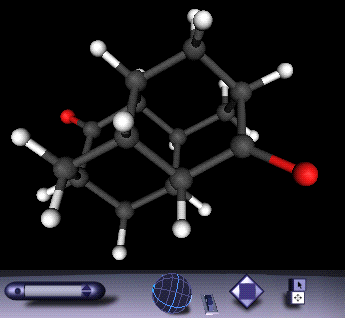
If you have a VRML plugin available, you will see below the active VRML scene. Assuming that you are using the Cosmo Player plugin, dragging the mouse across the globe will make the molecule rotate. The thumbwheel moves the molecule closer or farther away. The diamond box to the right allows for translation in the horizontal and vertical directions. Selecting the bombsite and then some part of the molecule moves this selected region to the center of the view screen. Other VRML viewers may have different ways of manipulating the VRML scene.
| What to do if you do not have the appropriate file
format: Unfortunately the number of molecular description file formats is large and growing. Your favorite software program may use its own proprietary format for saving molecular descriptions. What is needed is a universal translator which will interconvert a large number of formats. Fortunately, there is such a program. Babel will interchange about 40 different file formats. It operates on a variety of platforms, including UNIX, Mac, and MS-DOS. In addition, many of the visualization tools described in this set of pages and elsewhere will do a limited subset of file interconversions. |
Next, rename the file to have the .wrl extension. This extension has become the preferred suffix to indicate VRML files, though some users have employed the .vrml extension. Make sure that your server will attach the MIME type x-world/x-vrml to the file. (Another possible MIME type has been proposed for VRML files, model/vrml, but this has not yet gained widespread use.)
Once you have converted your molecular file into a VRML file, all that is left is to place the file into your web page. This can be done in one of two ways. The first option is to create a link to the VRML file, such as:
The advantage of this route is that is the most flexible procedure for the user, by allowing the user complete control over what tool he/she will use to visualize the VRML scene. The disadvantage is that the VRML scene will appear in either an external helper window or in a separate web page from the rest of the document.
The alternative is to assume that the user will have a VRML plugin available. The advantage here is that the VRML scene will appear within the main document. Since many plugins are available, and major software developers have committed to developing VRML plugins, this method is likely to be the favored one. To place a VRML scene within a page using a plugin, use the standard embed tag, such as:
As with all uses of embed, the author must include the source file name, and the size of the scene, in pixels, using the height and width parameters. Note that you can use a size different than the 100x100 object specified in this example.